Using Wayfinding to Design Intuitive Navigation
Dennis Kardys Head of Design & Development#Design, #Design Advice

We look at how to implement the principles of wayfinding to help people intuitively navigate a website to find information and accomplish tasks.
At Diagram, we regularly work with our clients to improve their website's User Experience (UX), ensuring that people are able to find the information they need and complete the tasks they want to accomplish. One of the key parts of UX design is implementing the principles of wayfinding to make a site more intuitive and easier to navigate.
What Is Wayfinding?
Wayfinding encompasses all of the ways in which people (and animals) orient themselves in physical space and navigate from place to place.
It’s how we find our way around. It’s how people know:
- Where am I?
- How did I get here?
- Is my destination nearby?
- Where do I go from here?
Create Signs, Not Decorations
In approaching web page design, designers will sometime place undue emphasis on aesthetics and style and pay too little attention to the ways that users process information. Interface elements act as the signage on sites, helping users make sense of where information lives and which paths they can take to find it.
Too many signs! Too many clickable paths and too much formatting can negatively impact wayfinding.
Designing Intuitive Navigation
One of the main complaints we hear from both users and stakeholders eager to improve their site’s User Experience is that “the site is hard to navigate” or that useful information exists, but is hard to find.
Information at the wrong place is as good as no information at all.
Stakeholders will demand intuitive navigation, but what does that actually mean--especially considering that each user will arrive with their own individual intent and predispositions?
Intuitive navigation is about more than menus.
For a site to be intuitive to users, they must, at any point within their journey, be able to quickly survey the screen, easily ascertain their options, and effortlessly decide where to go next.
When information is hard to find, menus are the first to take the blame. But menus are not the end all be all in determining whether a site is easy to navigate. While the menu format, labels, and link categorization do carry considerable weight in overall ease of browsing, they only represent one facet of your site’s navigation system as a whole. Here are some pieces that should be addressed:
Optimize your site for search.
A high volume of site search usage does not necessarily indicate that there are problems with navigation. While there are scenarios when users resort to site search out of desperation, this is not always the case. “Known Item Seekers” are people who come to your site with a deliberate information-seeking task in mind. These people will have a clear idea of what, specifically, they’re looking for. Many known item seekers opt to bypass menus or browsing in favor of betting on the search tool as the fastest means of getting the information they need.
To optimize for these types of users, make sure that content is findable by tagging it appropriately in your CMS, ensuring it’s being indexed properly by your search server, and is using algorithms that return relevant results.
Don’t hide the breadcrumbs.
While click-tracking may not indicate that your visitors are using breadcrumbs to navigate, your breadcrumbs may still be serving a critical function as a landmark across each page. In wayfinding, landmarks help people orient themselves within their environment.
On a webpage, breadcrumbs can help users understand their position within a site at a given moment in time. This can be an especially important cue for users who follow an inbound link from an external site (or Google) and land on a page deep within your website. Best practice is typically for breadcrumbs to reflect site structure, rather than the user’s trail of pages visited.
Pave paths with in-page links.
Picture your main navigation as a highway, with each main menu item acting as an exit sign. Each one takes the user to a different section of the site. Now think of each section of content as a town. The menus help your users get into the vicinity of what they’re looking for. Once in the vicinity, it’s the in-page content and links that help them hone in.
Just as a fox would hunt a rabbit, users tend to follow the “scent of information,” meaning that they will continue clicking down a path and following a trail, so long as they feel they are getting closer to what they are looking for. Whether a user continues clicking, or abandons their search is largely dependent on how easily they can pick up the scent. You can improve the scent of information by making sure that links containing important keywords and key phrases are visible and prominent on the page. Avoid creating “dead-end” pages that users need to back track their way out of.
User Paths
Each screen a user encounters exists as a single point along their path. The user's path is the route they take in trying to accomplish some goal. The pursuit of that goal is their journey. The journey may be short if the user’s intent is focused and the path to complete is clear. For example, paying a phone bill online can be as simple as going to your carrier’s website, logging in, and clicking “make payment.”
More often however, when a person is dealing with a broad or complex goal, their path may be less clear, and their intent may shift as they move along their journey. For example, in researching colleges to apply to, a person may be more likely to meander and change tasks as they encounter new information.
User journey span time
In many cases, a user’s journey does not begin and end in a single sitting. It’s increasingly common for a person’s intent to involve a series of interactions that span time and occur across a range of different devices
In order to account for multiscreen behavior, it’s important to think about continuity in how interfaces appear and how content is organized across platforms and devices. The more familiar things feel, the easier it is for returning visitors to pick up where they left off and continue their journey-—regardless of what device they last used to interact with your site.
Conclusion
People’s minds work the same when processing information, whether on screen or in the real world. We respond to the visual cues around us when making decisions about where to go. Just as street signs are just one of many cues we use to find our way around town, our users also rely on a variety of elements on screen to navigate around.
Hopefully, thinking about some of these aspects of wayfinding can help you make your site more intuitive and easier for users navigate!
Photo by Alexander Andrews on Unsplash
Related Posts
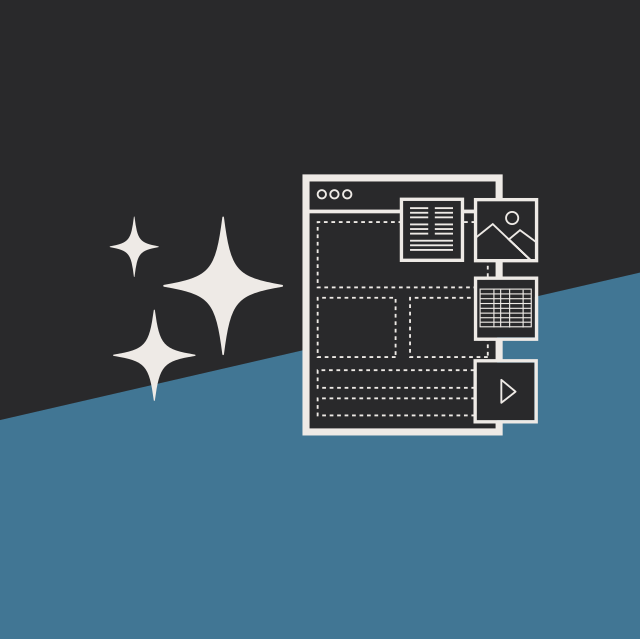
User Onboarding Process: Guiding Visitors Through Your Website
We offer some tips on how to design a website in a way that helps users intuitively understand how to use it to accomplish their goals.
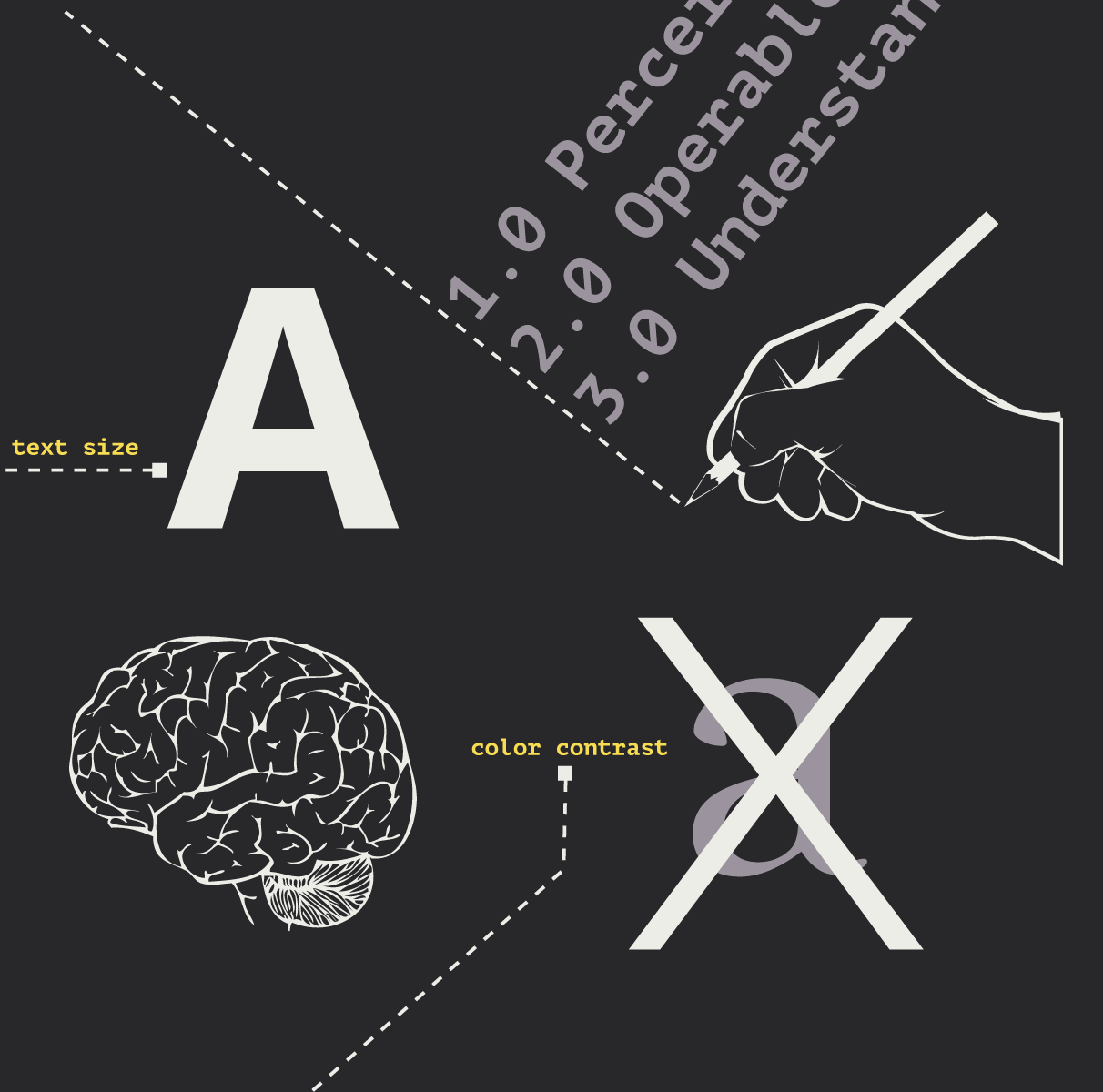
Accessibility Playbook Resources
Useful accessibility resources that are free for web designers, web developers, and content creators to help them build more inclusive websites.
Results Matter.
We design creative digital solutions that grow your business, strengthen your brand and engage your audience. Our team blends creativity with insights, analytics and technology to deliver beauty, function, accessibility and most of all, ROI. Do you have a project you want to discuss?
Like what you read?
Subscribe to our blog "Diagram Views" for the latest trends in web design, inbound marketing and mobile strategy.
