Lightening the System Administrator’s Workload: Part 1
Ricardo Herrera#Hosting

Learn about tools that System Administrators can use to reduce the time spent performing tasks involving multiple servers.
Every System Administrator knows the feeling of doing repetitive tasks, be it checking for some registry key on every single server, checking the version of Java installed on every single server, or just checking that a task completed on… every… single… server.
If your environment consists of only a few servers, congratulations, your pain is negligible. But there are others out there that manage dozens, hundreds, even (gulp!) thousands of servers. It doesn’t matter if these are file servers, domain controllers, web servers, or email servers. If you manage that many servers, you’re doomed. It’s not uncommon to hear the following from our fellow network admins, security analysts, etc.:
“John, we need to install this security update on all our web servers. Don’t worry, it’s just a hotfix.”
“Rob, we need to enable SNMP with this community string ‘ohgodpleaseno’ on all our servers, pronto!”
“Peter, we’re getting audited. Please let me know all servers that have the Wild Kitty RAR unarchiver installed!”
And these are only a few examples of tasks you might be asked to perform on a daily basis. There are many, many, many more out there that range from very common to just borderline magic.
Now, there are several approaches you can take to complete any of these tasks. You could log in to every server, do your work, and log out. Not very efficient. You could write a script that does the work for you. This method is very tricky. Is it worth the time spent to make and maintain the script for the task that you’ll perform? How often will you need to do this task? For how long? The following diagram provides a nice guide for how much time you should spend on making these tasks more efficient:
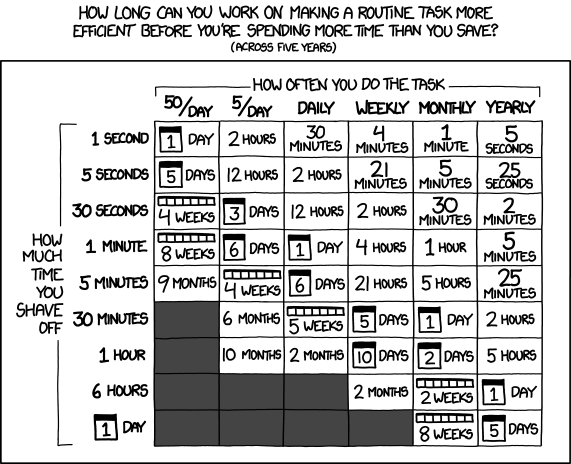
If it’s a one-off request, then it’s probably not a great idea to make a script that will take about the same time to create as the time it will save.
So are we completely doomed? There has to be a way we can complete this one-off request efficiently. Well, there is. In fact, there are many tools out there that will help us do just that. Here is an example of two tools that together, save lives (those hours of work do add up, you know):
The power of PSExec and BatchPatch
PsExec is a light-weight telnet replacement that lets you execute processes on other systems, complete with full interactivity for console applications, without having to manually install client software. PsExec's most powerful uses include launching interactive command-prompts on remote systems and remote-enabling tools like IpConfig that otherwise do not have the ability to show information about remote systems.
BatchPatch is… well, BatchPatch. That is, it’s a great solution for deploying patches across many computers at the same time. Remember that hotfix that needs to be installed? Piece of cake! Need to update the registry on all your servers for those SNMP changes? Done. How fast? Try about 1-2 seconds per server. 1-2 seconds. One Mississippi, two Mississippi. There, we just changed it on a server. But it must have taken a while to set it up right? Yeah, it takes about 5 minutes, depending on your environment. I know, I know. Slow. Is it hard to use, you ask? Do you know how to copy and paste? Then you can use BatchPatch.
Why don’t we go over one of those tasks just to show exactly how it’s done? Let’s try getting a registry key off a few servers.
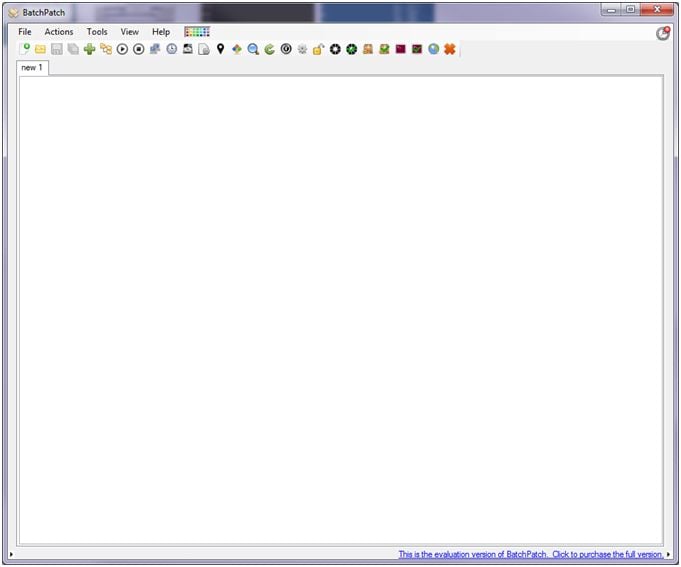
This is your main BatchPatch screen. Here is where you add computers and create tasks. Click the plus sign on the toolbar to add the hosts you want to manage.
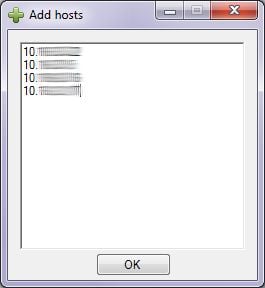
Enter the hosts, IP address, or DNS hostname.
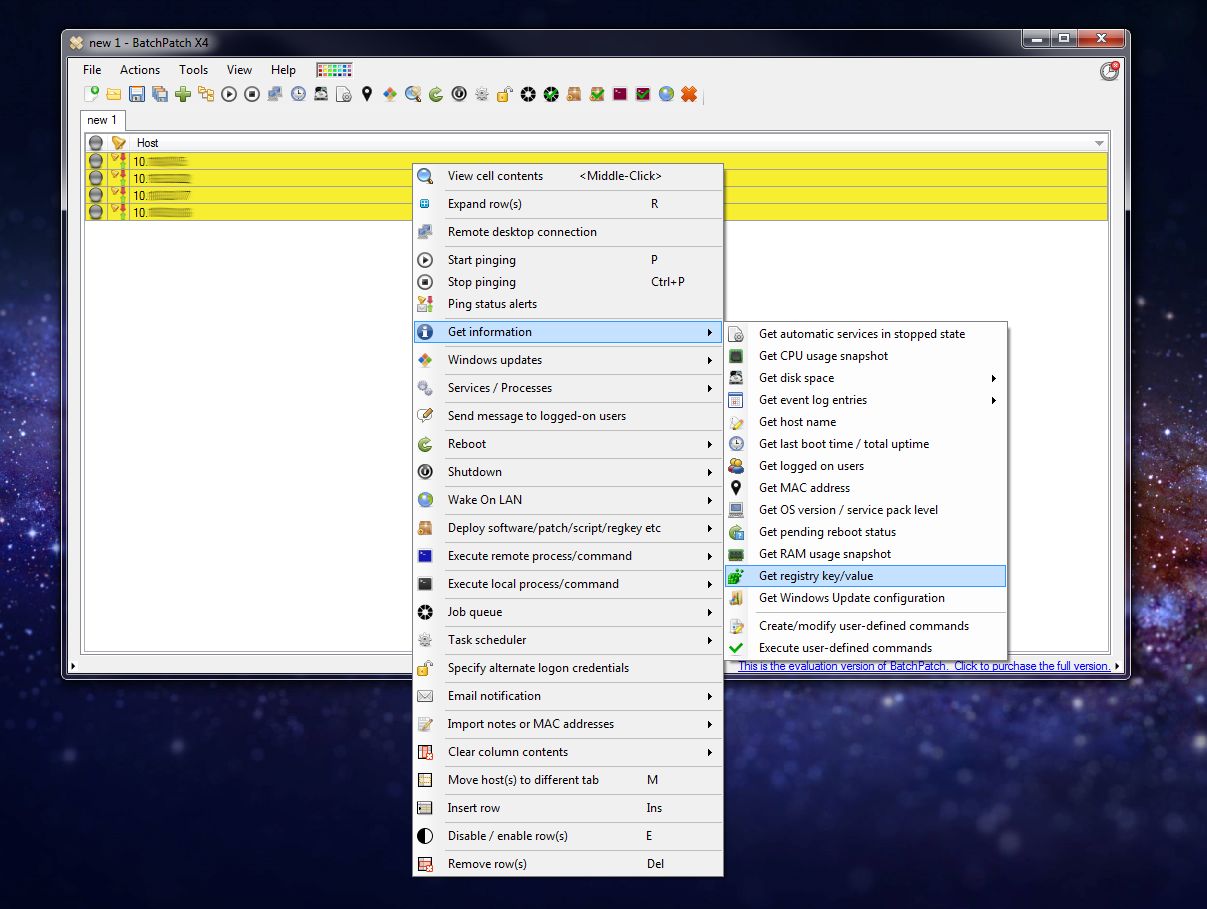
Press Ctrl + A to highlight all, then right click and select Get Information -> Get Registry/Key Value
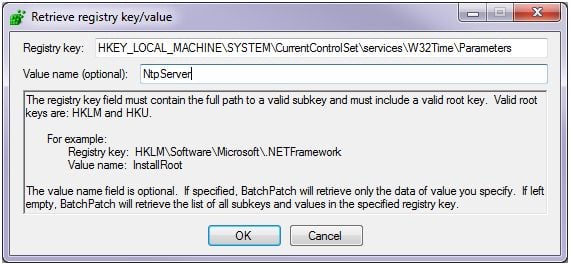
Enter the specific key or value you want to retrieve. Click OK.
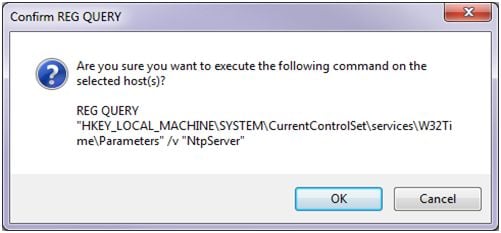
Yep.
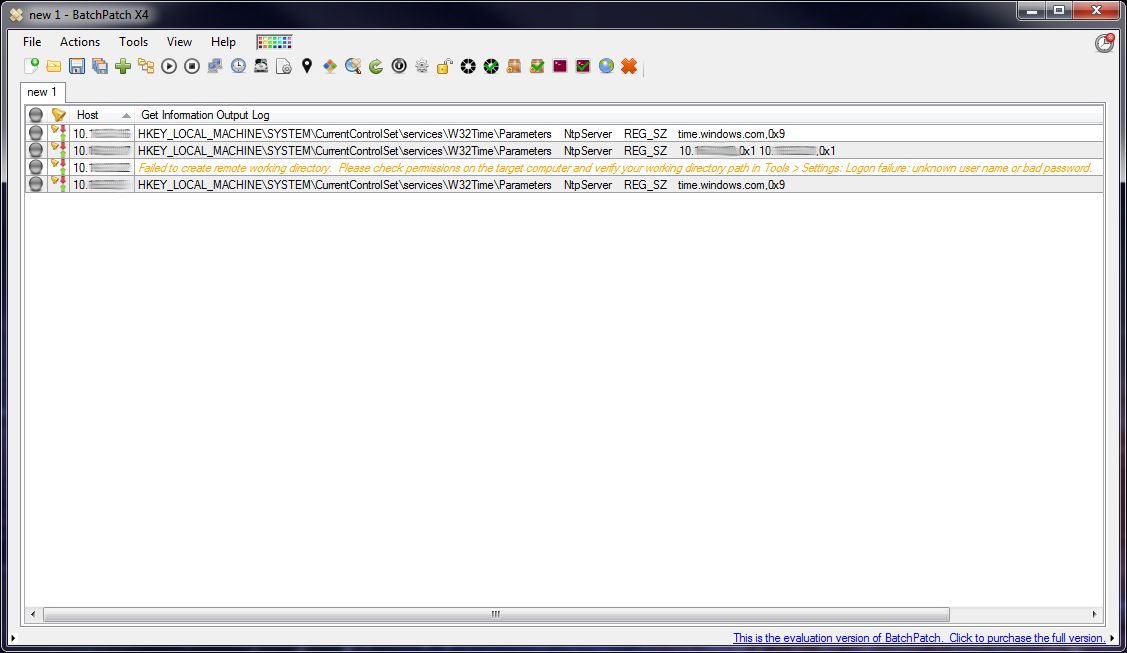
The results are in. In less than 30 seconds.
The results display detailed information, including any errors and explanations of what they mean. Easy.
This brief example is only a very tiny display of the capabilities of this application. You can deploy MSI packages, batch files, PowerShell scripts, and much more. The possibilities provided by the management power of BatchPatch are nearly infinite.
So the next time you find yourself doing a task that’s only required once and will take all day (or worse, several days) to complete, remember that there are tools out there that can make your life easier.
Stay tuned for the next part of this series, in which I will talk about tools that help with other types of repetitive tasks, things that you have to repeat daily, weekly, monthly, etc. Do you have any questions about server management? Do you want to know more about how WSOL’s hosting services can handle these sorts of tasks for you? Please contact us to speak with a Hosting Engineer, or leave a comment below.
Related Posts

Why Do I Need an SSL Certificate?
Without understanding what an SSL Certificate is, it may be hard to realize why this is so important for your website. In this blog Diagram will cover both of these topics.

The 3 Main Types of SSL Certificates to Know
Learn about the 3 main types of SSL certificates to help you decide which one is best for your business.
Results Matter.
We design creative digital solutions that grow your business, strengthen your brand and engage your audience. Our team blends creativity with insights, analytics and technology to deliver beauty, function, accessibility and most of all, ROI. Do you have a project you want to discuss?
Like what you read?
Subscribe to our blog "Diagram Views" for the latest trends in web design, inbound marketing and mobile strategy.
