HubSpot Development & Solutions
As HubSpot-certified experts and a partner since 2013, our mission is to build seamless, high-performing websites that integrate with your marketing, sales, and customer service tools to exceed business goals and drive measurable growth.
Our HubSpot Services
Whether looking to build a new site, enhance your existing HubSpot setup, or streamline marketing and sales operations, we provide expert solutions tailored to your needs. Check out our services below.
Custom HubSpot Themes & Modules
HubSpot’s CMS allows for deep customization. We build custom themes and modules tailored to your brand’s needs, including
- Interactive elements – Create engaging user experiences.
- Personalized content blocks – Deliver dynamic, smart content.
- Advanced functionality – Add custom features specific to your business.
Migrations to HubSpot
Seamlessly transition your existing website to HubSpot’s CMS while preserving your SEO rankings and functionality.
- Minimal downtime – Ensure a smooth transition without disruption.
- SEO preservation – Maintain rankings and optimize for search.
- Seamless integration – Ensure all tools work together flawlessly.
CMS Optimization & Performance
We optimize your HubSpot website to ensure peak performance, security, and speed.
- Fast load times – Improve user experience and rankings.
- Mobile responsiveness – Ensure full functionality on all devices.
- Security enhancements – Protect your site from vulnerabilities.
Reporting Configuration
We configure HubSpot reports and dashboards tailored to your KPIs, helping you track:
- Marketing performance – Measure campaign effectiveness.
- Sales activities – Gain insights into customer journeys.
- Customer interactions – Improve engagement and retention.
Cloud Hosting & Security
HubSpot’s cloud-based infrastructure provides built-in security and reliability. We enhance your setup with:
- Best practices for data protection – Keep customer data safe.
- Uptime monitoring – Ensure 24/7 site availability.
- Compliance measures – Meet industry security standards.
HubSpot Hubs & Tools Overview
HubSpot offers a comprehensive ecosystem that connects marketing, sales, customer service, and content management into a single, scalable platform. We help businesses implement and customize HubSpot solutions to align with their goals, ensuring efficiency, automation, and data-driven success.
Marketing Hub
Marketing Hub simplifies lead generation, customer engagement, and campaign management. Businesses struggle to manage multiple disconnected marketing tools, leading to inefficiencies and lost opportunities. With HubSpot, marketing efforts are centralized—allowing businesses to create, automate, and analyze campaigns all in one place.
Sales Hub
Sales teams often waste time juggling leads, follow-ups, and administrative tasks. Sales Hub automates processes, organizes customer interactions, and provides real-time insights, helping sales teams focus on what matters—closing deals faster and more efficiently.
Service Hub
Providing exceptional customer support can be challenging without the right tools. Customer Service Hub centralizes customer interactions, automates ticketing, and offers self-service options, ensuring customers receive timely and effective support while reducing strain on service teams.
Operations Hub
Data silos and inefficient workflows slow business operations. Operations Hub integrates and syncs data across platforms, automates repetitive tasks, and improves internal processes, ensuring seamless collaboration and efficiency across departments.
Content Hub
Creating and managing content at scale can be overwhelming. Content Hub streamlines content strategy, allowing businesses to manage, personalize, and distribute content efficiently. This ensures the right message reaches the right audience at the right time.
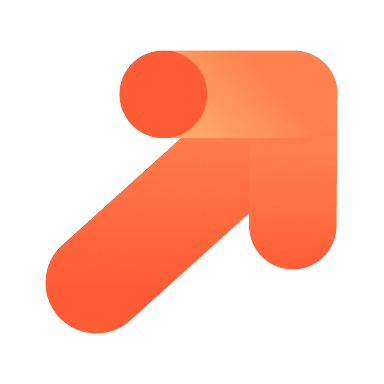
Commerce Hub
Handling payments, subscriptions, and invoicing manually leads to inefficiencies and errors. Commerce Hub simplifies transactions, automates billing, and provides revenue tracking, making it easier to manage and grow a business’s financial operations.
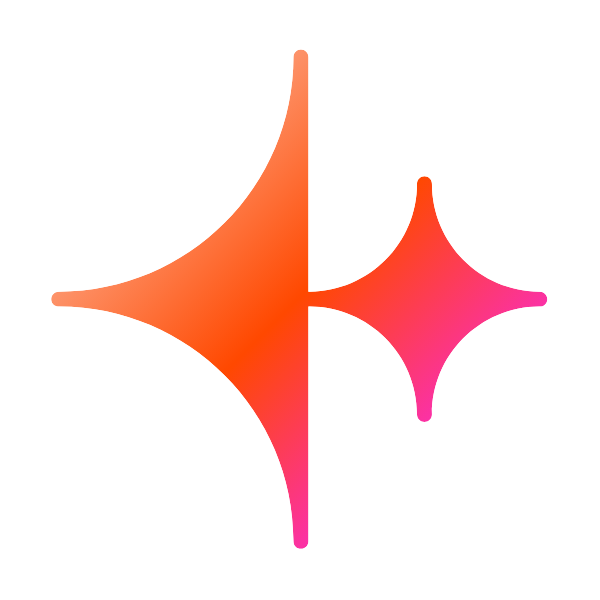
Breeze
Making website updates should be easy and efficient. Breeze, HubSpot’s next-generation website editor, allows businesses to update content effortlessly with no-code tools, ensuring websites remain up-to-date and optimized without technical expertise.
Our Experience
As a HubSpot Partner for over 11 years, Diagram has offered strategy, consulting and marketing services to a wide variety of organizations. With the introduction of HubSpot CMS Hub, we've been able to deliver complete digital strategy solutions focused on the entirety of the visitor journey, from attraction through conversion to customer delight. Take a look at some of the work we've done with HubSpot below. If you think we might be able to help you, give us a call. We'd love to talk to you more about HubSpot and how it can help you grow your business.
